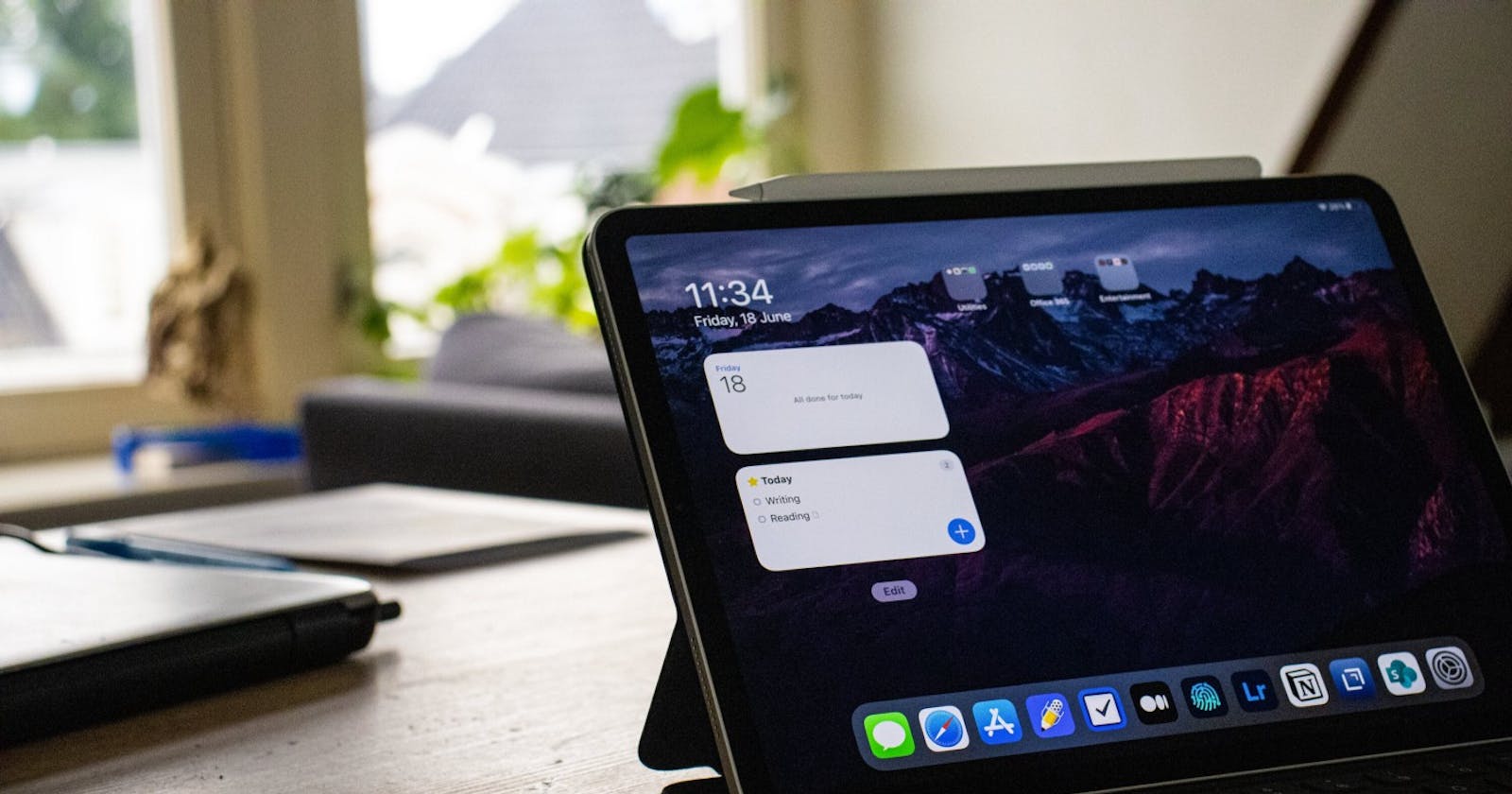How I Set Up My iPad Pro For Maximum Productivity
The perfect setup for a writer and software engineering student
A couple of weeks ago, I struggled to buy a new laptop or stick to my (descent running) older one.
The only thing that was getting in the way was the price tag — and which one I would buy. Then I stumbled upon a website that rents out Apple products. Their product range included the Macbook Air for a reasonable price.
As I watched a couple of video reviews of this product, I slowly became convinced to get myself a Macbook.
I already got an iPhone 11 Pro Max, so it would definitely fit into Apple's ecosystem. But it didn’t stop with just a Macbook, I also saw an iPad Pro coming along, and since I could just rent it, together with the Macbook, I decided to get myself an iPad as well.
I was looking for devices that could match my performance needs and would smoothly work together. If that’s what you’re looking for, then Apple is your solution.
The Perfect Productivity Setup For The iPad Pro
I use an iPad every day for my daily workflow. The iPad is a compelling device that can be used in many cases. For example, as I get out of bed, I unlock my iPad to look at my emails. I use Outlook as my email client because it integrates very well with my calendar, also Outlook.
After checking my email, the second thing I do is update my to-do list and schedule for that day. For the to-do list, I use the app called Things 3, a handy to-do list app. It’s not free, but I think it’s totally worth the money.
I have purchased the app called Notability for notetaking. Again, not free of charge but a life-saver if you have to take notes daily. I can easily take handwritten notes with the apple pencil, which helps you remind me what you’ve written.
For example, if I’m in a lecture, I type everything out what the professor has to say, then my brain isn’t thinking about it. When I write everything down, my brains need to process the information and summarize it because you can’t handwrite down everything that’s been said. You only write down the most important parts.
The best part about notability is that you can even add in images, GIFs, scan documents and even add videos from the internet. This allows you to create a note with everything you need to remember.
When I’m writing or researching a topic, I usually write everything down in an app called Drafts, and this app is free and easy to use for everyone on every device. So I use it on my Macbook, iPhone, Apple Watch (voice-notes), and iPad.
With Drafts, you can create notes and text documents and easily organize them into categories. Such an app is quite handy when you’re traveling or not wanting to grab your laptop because this app works really smoothly on your iPad.
And when I’m not creating something myself but reading someone else’s pieces, I use Unread, an RSS reader, to follow all of my favorite online blogs and Instapaper to save articles that I come along with quickly — both of these apps are free to use work really well with your iPad Pro.
Bottom Line
As a software engineering student, you might underestimate the power of an iPad for your daily workflow. It admitted that it isn’t the best device for programming and managing databases, for example. However, it still works really well for the average student who doesn’t need the power of a Macbook Pro.
When I’m in a meeting, I use it for taking notes and reading the daily calendar, and I usually use the multitasking functionality that the iPad offers.
Since I’ve used the iPad, I noticed my productivity rising, especially because it gives you a lot of motivation to pick it up, turn it on, and get to work. It is that nice.